TLSR8258 Audio RCU Starter Kit Hardware Guide
Contents
- Introduction
- Material List
- Features
- Button Layout
- Generic Bluetooth® LE RCU Demo
- RF4CE RCU Demo
- Online Purchase
Introduction
This guide uses the Telink TLSR8258 Audio RCU as an step-by-step example to show how to get the RCU sample up and running quickly. For other flavors of RCU, the steps may differ slightly, please refer to the corresponding user guide.
The Telink RCU solution supports voice collection and transmission, and can be paired with smart TVs, set-top boxes, or OTT boxes to achieve smart voice control functions. And the TLSR827x series supports single-layer PCB design to optimize the BOM cost as much as possible.
Material List
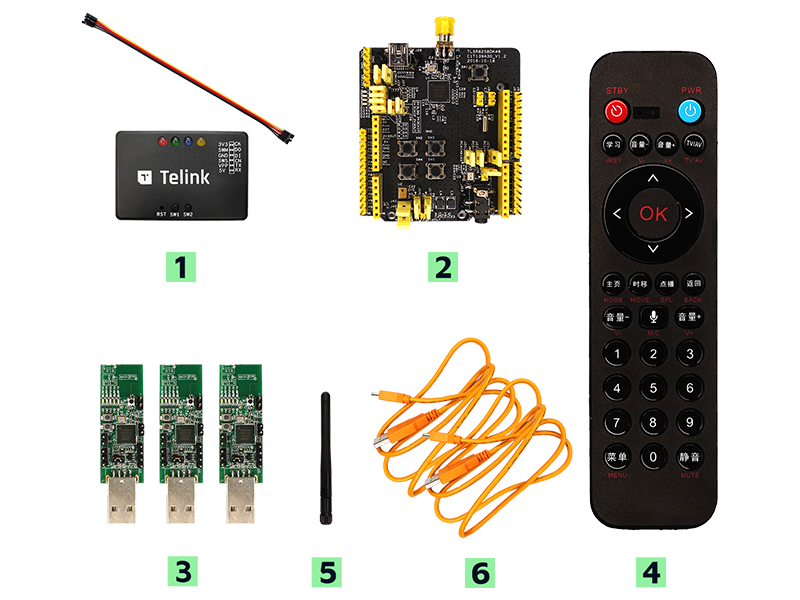
| Item | S/N | Product Name | Qty |
|---|---|---|---|
| 1 | TLSRGSOCBK56B | Telink Burning Board (SWS BURING EVK, including DuPont wires) | 1 |
| 2 | TLSR8258DK48D | TLSR8258 Development Board | 1 |
| 3 | TLSR8258DG48D | TLSR8258 Dongle | 3 |
| 4 | TLSR8258ARC48D | TLSR8258 Audio RCU | 1 |
| 5 | Whip antenna | 2.4Ghz antenna | 1 |
| 6 | USB cable | USB A to mini USB | 2 |
PC installed with
- TELINK BDT tool
- Audacity software
- Notepad application
AAA Batteries
Features
The RC demo supports the following features:
- Works with dual batteries
- 25 valid buttons and 1 indicating LED
- Telink proprietary voice service
- Voice compressed with ADPCM, supported sample rate 16khz/16bit
- OTA firmware upgrade
- PC tool for button display and demonstration
- Low power consumption
For detailed descriptions, please refer to the product specification document “Specification For TLSR8258-based Bluetooth LE Audio Remote Control Demo”.
Button Layout
The appearance of the TLSR8258 Audio RCU and TLSR8258 Dongle are as follows:
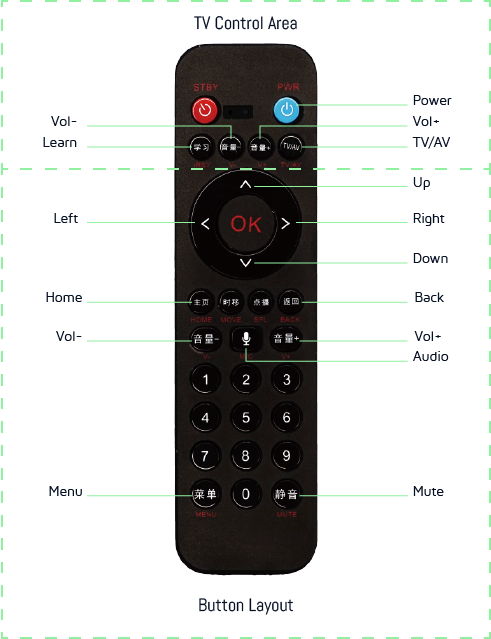
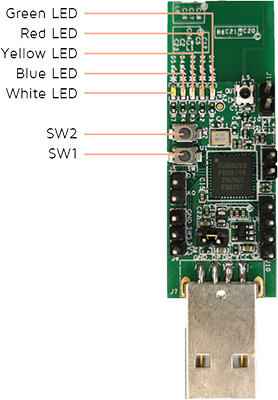
Generic Bluetooth® LE RCU Demo
The demo below uses the TLSR8278 Audio RCU Starter Kit to demonstrate button function, voice test and IR function.
The guidance on Bluetooth LE
Step 1: Launch the TELINK BDT tool on PC, and program the Audio Remote Control and Dongle.
This is the RCU bin link: 8258 Bluetooth LE Remote IR.bin
This is the dongle bin link: 8258 master kma dongle.bin
This is the SDK link: TLSR825x Bluetooth LE SDK
Step 2: Connection and pair method
Power on the RCU, and RCU will be advertise state for 60 seconds.
Plug dongle into PC, then press the SW1 and that will trigger dongle to receive advertise packets. When dongle red led is on, it indicate RCU connect to dongle.
Step 3: Bluetooth LE button and voice test method
We can just open .txt file on PC side, and when you press the number key, the number will be display in the txt file.That is button’s operation.
When need to use the voice function, you can open the PC software audacity. click the record icon to start recording. Then press and hold the MIC key  over 1 second,and you will see that the audacity starts to record voice data.
over 1 second,and you will see that the audacity starts to record voice data.
The guidance on IR
Step 1: The guidance on IR
Press the switch key  to switch IR mode. and the demo IR protocal is NEC.
to switch IR mode. and the demo IR protocal is NEC.
Step 2: IR test method
Plug the IR code analyzer to PC and open the revelant PC software about IR code analyzer.
Press the button and the software will display the IR data.
RF4CE RCU Demo
The RF4CE is an ultra power efficient RF Remote control solution developed by Zigbee Alliance. RF4CE specifies a thin network layer on IEEE 802.15.4, and the standard defines mechanism for secure transactions, discovery, and pairing. Telink support all RF4CE related profiles, and Telink RF4CE platform is certified by Connectivity Standards Alliance. Also Telink’s RF4CE solution support voice control and OTA firmware upgrades.
Online Purchase
* The TLSR8258 Audio RCU Starter Kit can be purchased online via Mouser or Taobao.
* Other Development Kits can also be obtained by contacting Telink.