IDE for TLSR951x/921x Chips
Introduction
- This is a quick start guide / tutorial for Telink’s IDE for TLSR951x/921x series.
- It addresses the following:
- IDE
- Project Import
- Flash Programming
- Application Debug
Installation
Tested Platforms and System Requirement
- Tested platforms
- Windows 7 SP1 (32bit/64bit)
- Windows 10 (64bit)
- System Requirements
- RAM: 2GB is recommended, 1GB is minimum
- Disk space: ~471 MB for installer package, ~960 MB after installation
- Download the IDE
- To install RDS v323 on Windows, execute the installer “Setup.exe” under the directory “INSTALLER_ROOT\Windows\Disk1”
- To invoke the installation wizard, please follow installation instructions through to “successful installation” confirmation.
- Click “Done” to complete the installation process.
License Activation
Step 1: A License dialog pops up to remind you that no license is installed yet. Click the “Install now …” button on the dialog to invoke the page that allows you to input the activation code. You can also click “Windows > Preferences” on the main menu to invoke the Preferences dialog and then click “License > Deploy” on the navigation pane.
Step 2: Enter your serial number that is the name of activation file in the Serial field and click “Browse…” to select the activation file downloaded from Telink Technical Forum. Next, click “Deploy Activation File” or “OK”.
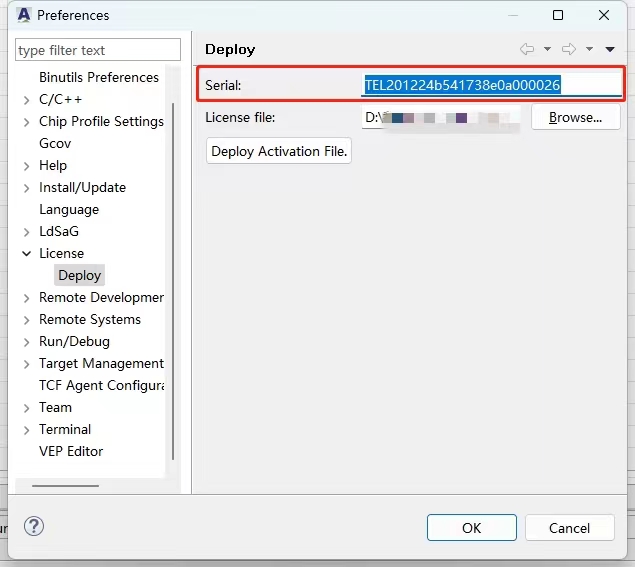
Step 3: The “Preferences” wizard informs you of the successful license deployment. A wizard containing license information pops out next. Click “OK” to complete the license activation.
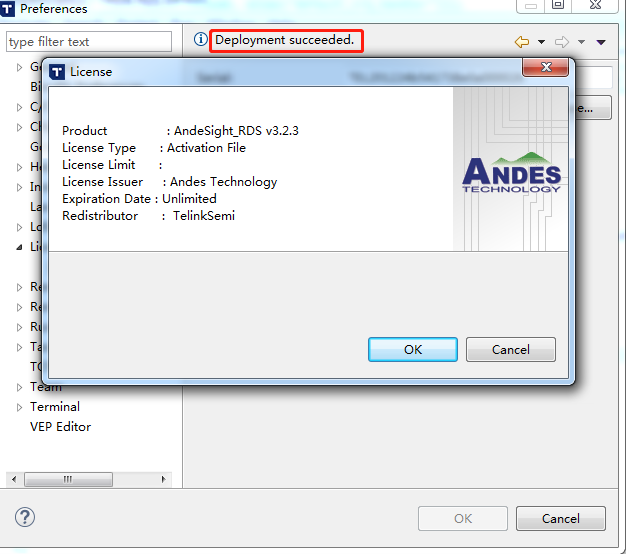
Import Project
Step 1: On the main menu, select “file >import”
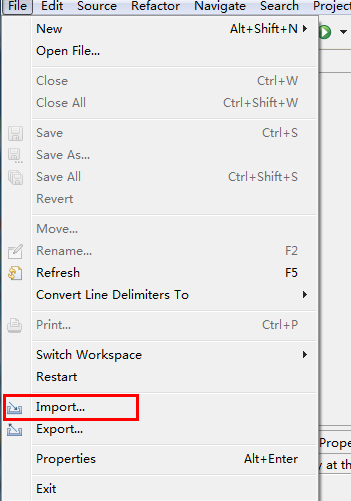
Step 2: On the invoked dialog, Click the “Existing Projects into workspace”
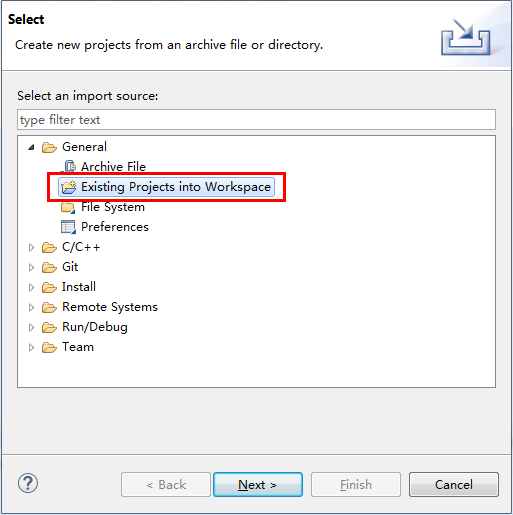
Step 3: On the invoked dialog, specify the path of the project. Click the “Finish” to import project.
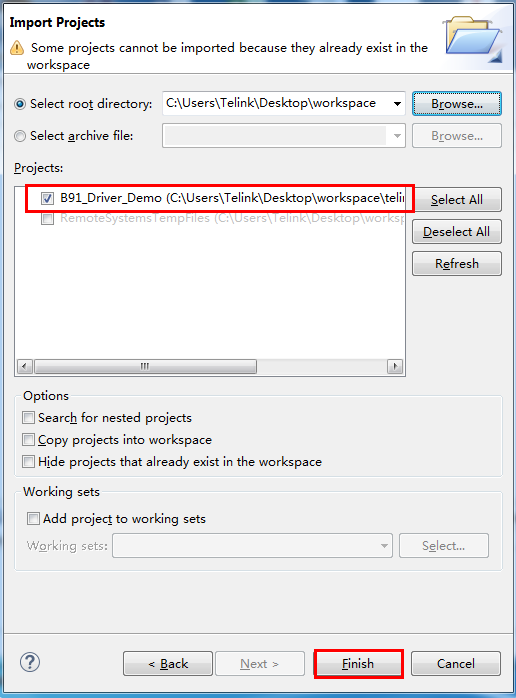
Burning and Debugging
To continue the burning and debugging procedures, please check following guides:
Applies to Telink TLSR9 series