Wireless Headset and TWS Solutions
Contents
- Introduction
- Resources
- Wireless Stereo Headsets
- Wireless Stereo Headsets Demo
- True Wireless Stereo Earbuds
- True Wireless Stereo Earbuds Demo
Introduction
The Telink TLSR9 series support a series of wireless headset and TWS solutions based on 2.4G Proprietary, Bluetooth Classic and Bluetooth LE audio. The solution provides several key features that enable users to develop wireless headset or TWS earbuds. Telink offers ready-to-use development kit for immediate evaluation.
- Wireless Stereo Headsets
- Low Latency
- High Quality Audio
- Dual Connection
- True Wireless Stereo Earbuds
- Low Latency
- High Quality Audio
- Dual Connection
- Compatibility with existing mobile devices
Resources
| Part Number | Datasheet | Demo Files | Dev Kit | Hardware Design Guide | Reference Design |
|---|---|---|---|---|---|
| TLSR9517B | TLSR9517 Datasheet | Stereo Headset Dongle TWS Earbuds Dongle |
B91 Generic Starter Kit | B91 Hardware Design Guideline | B91 Development Board |
| TLSR9517C | TLSR9517 Datasheet | Dual-mode Stereo Headset TWS Earbuds Earbud Tone |
B91 Generic Starter Kit | B91 Hardware Design Guideline | B91 Development Board |
Wireless Stereo Headsets
System Overview
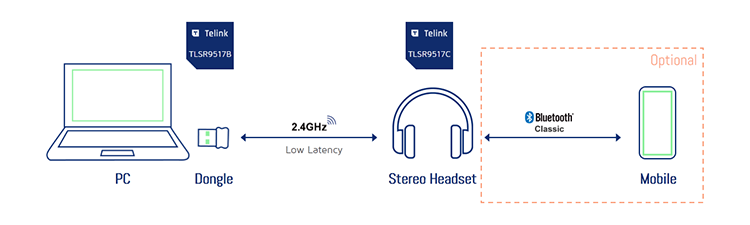
2.4GHz Proprietary Low Latency Connection
- Telink customized wireless technology ideal for latency-sensitive applications including gaming headsets
- Low latency: 25ms end-to-end, from Tx USB/line in to Rx line out
- High-quality audio: LC3plus codec, 48Khz Sample rate with 16bit audio for both up & down link
- Robust interference immunity with adaptive frequency hopping
- Works in pair with dongles based on the same Telink technology
- Hardware based sidetone processing: <50us latency
- 9-stage EQ adjustable on the fly
- Firmware update via USB or OTA
Optional Dual Connection to Mobile Phone via Bluetooth Classic
As an advanced feature, the headset can support an optional Bluetooth Classic connection with the mobile phone and allows manual switch between the two audio sources.
- Compatible with off-the-shelf mobile devices: audio streaming & phone call
- Codec: SBC/mSBC, AAC, LC3plus, OPUS, …
- Profile: HSP/HFP/A2DP/AVRCP
- Software upgradable to Bluetooth LE audio for future proof
IC Offerings for Stereo Headsets
| Part Number | Description | Application | Qty |
|---|---|---|---|
| TLSR9517B | 32-bit RISC-V MCU, FPU, DSP, 256KB SRAM, 1MB Flash, 13 GPIOs, USB, AMIC, I2S, Stereo Audio Codec, QFN6*4, 40pins | Dongle | 1 |
| TLSR9517C | 32-bit RISC-V MCU, FPU, DSP, 256KB SRAM, 1MB Flash, 28 GPIOs, USB, AMIC, DMIC, I2S, Stereo Audio Codec, QFN7*7, 56pins | Headset | 1 |
Wireless Stereo Headsets Demo
The demo below uses two Telink B91 Development Boards to simulate a Dual-mode Headset and a 2.4GHz Dongle, it supports both 2.4G propriatery and Bluetooth Classic connections. Developers can follow the steps to program the dev boards, make the correct configuration and and listen to the audio.
Material List for Dual Mode Headset Demo
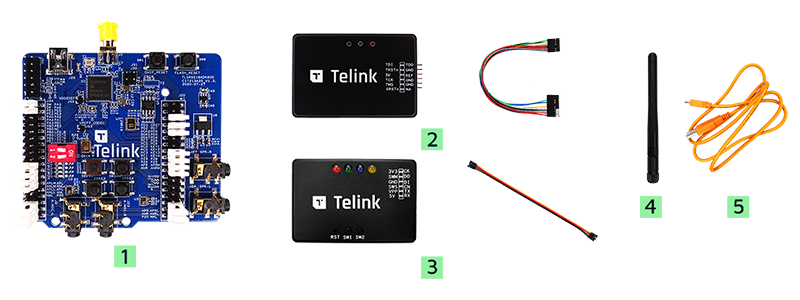
| Item | S/N | Product Name | Qty | Description |
|---|---|---|---|---|
| 1 | TLSR9518ADK80D | B91 Development Board | 1 | including jumpers |
| 2 | TLSRGSOCBK100B | TLSR9 DEV KEY | 1 | JTAG BURING EVK, including DuPont wires |
| 3 | TLSRGSOCBK56B | Telink Burning Board | 1 | SWS BURING EVK, including DuPont wires |
| 4 | Whip Antenna | 1 | 2.4Ghz antenna | |
| 5 | USB cable | 1 | USB A to mini USB |
Remarks: This demo requires two B91 Development Boards and a 1-to-2 Headset*.
* Please consult with the Telink sales team.
Configuring the Dual Mode Headset Demo
You can use the prebuilt binary for the following demo testing. Please contact Telink sales to obtain the demo binary files.
- dongle.bin - the device that simulates 2.4GHz Dongle
- headset.bin - the device that simulates a Dual-mode Headset
It requires the latest TELINK BDT tool to program the target boards.
Step 1: Connect the B91 Development Board with Telink Burning Board via DuPont wires, then plug the Telink Burning Board into the USB port on the PC.

Step 2: Launch the Telink BDT on PC, click on the “Tool”->”TWS Tool”.
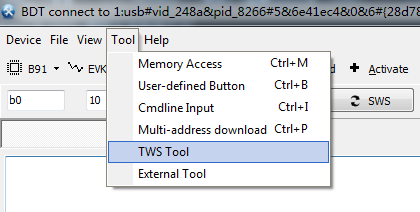
Step 3: Operate in the TWS TOOL interface, as shown in the screenshot below:
- Tick the items: “Bin File 1”, “BT Name” and “BT MAC”;
- Select the “dongle.bin” or “headset.bin” for “Bin File 1”;
- Modify the Name and MAC address according to the screenshot below;
- BT Name: 4562_M
- BT MAC: 45 62 2b 70 8b 8e
- Click “Download” to program the B91 development boards;
- After bin files are downloaded successfully, the usage time should be displayed in the log without error.
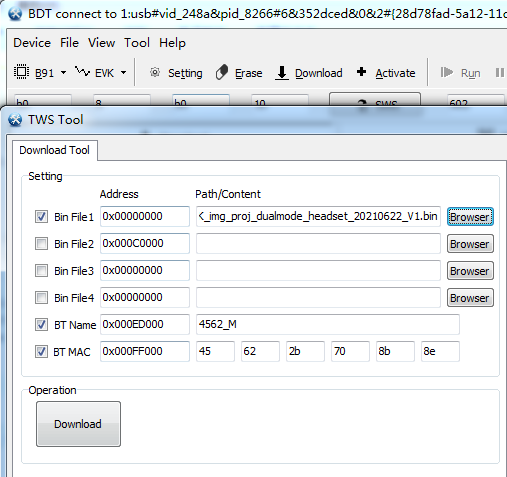
Function and Operation - Low Latency Mode
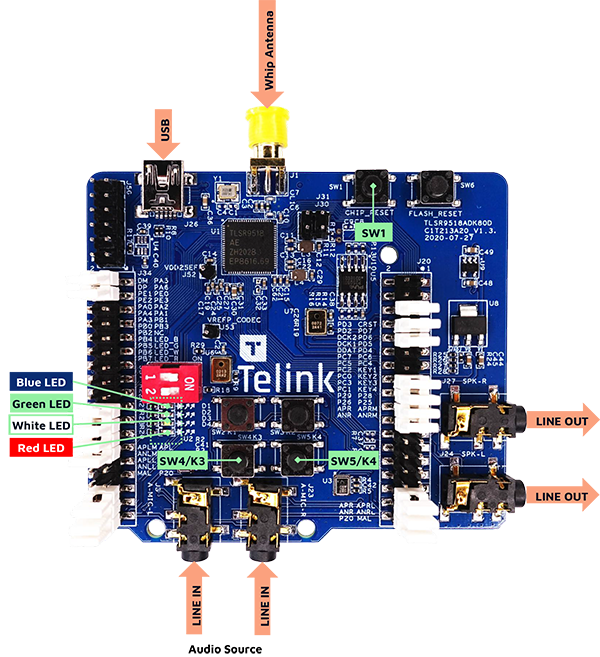
Step 1: Power on the B91 Development Boards that simulate Dongle and Headset devices by USB cables. The LED indicators on Dongle device are all off, and the blue and green LED indicators on Headset device flash quickly.
Step 2: Press the SW5/K4 button on the Dongle device to enter the pairing mode.
Step 3: Press the SW5/K4 button on the Headset device to pair with Dongle device automatically.
Step 4: After pairing, the blue and green LED indicators are always on.
Step 5: Plug the 1-to-2 headset into the LINE OUT audio socket of the Headset device to hear the sound.
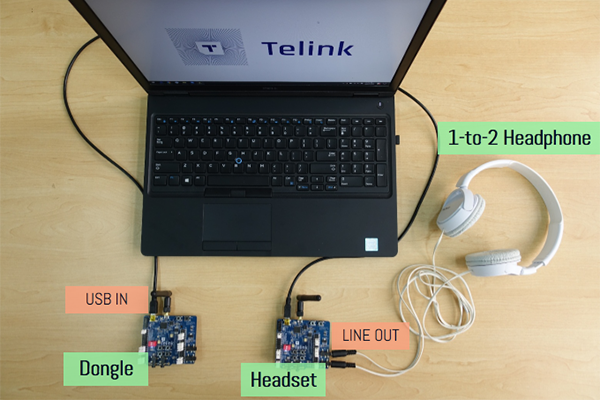
Function and Operation - Bluetooth Classic Mode
Step 1: Power off the B91 Development Board that simulates Dongle device. The blue and green LED indicators on Headset device resume flashing quickly.
Step 2: Double press the SW4/K3 button on the Headset device to switch to the Bluetooth Classic mode.
Step 3: Search for Bluetooth devices on your mobile, the device name is “4562_M”.
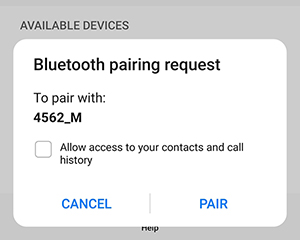
Step 4: Continue to pair with the Headset device. After pairing, the blue and green LED indicators flash quickly and the brightness dims.
Step 5: Play the music on your mobile, plug the 1-to-2 headset into the LINE OUT audio socket of the Headset device to hear the sound.
True Wireless Stereo Earbuds
Telink True Wireless Stereo Technologies
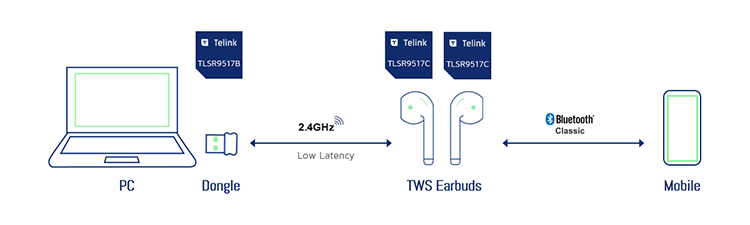
- Bluetooth Classic
- Proprietary synchronization technology with patents filed
- Smooth role switching and balanced power consumption between primary and secondary earbuds
- Compatible with off-the-shelf mobile devices
- Software upgradable to Bluetooth LE audio for future proof
- 2.4Ghz Proprietary
- Telink customized low latency solution
- 25ms latency end-to-end: From Tx USB/line in to Rx line out
- High-quality audio: LC3plus codec, 48Khz Sample rate with 16bit audio for up & down link
- Adaptive frequency hopping for interference immunity
- The earbuds can maintain dual connections simultaneously and allows manual switch between two audio sources
- Firmware update via USB or OTA
IC Offerings for TWS Earbuds
| Part Number | Description | Application | Qty |
|---|---|---|---|
| TLSR9517B | 32-bit RISC-V MCU, FPU, DSP, 256KB SRAM, 1MB Flash, 13 GPIOs, USB, AMIC, I2S, Stereo Audio Codec, QFN6*4, 40pins | Dongle | 1 |
| TLSR9517C | 32-bit RISC-V MCU, FPU, DSP, 256KB SRAM, 1MB Flash, 28 GPIOs, USB, AMIC, DMIC, I2S, Stereo Audio Codec, QFN7*7, 56pins | Earbuds | 2 |
True Wireless Stereo Earbuds Demo
The demo below uses three Telink B91 Development Boards to simulate a pair of Earbuds and a 2.4GHz Dongle, it supports both Bluetooth Classic and 2.4G propriatery connections. Developers can follow the steps to program the dev boards, make the correct configuration and and listen to the audio.
Material List for TWS Earbuds Demo
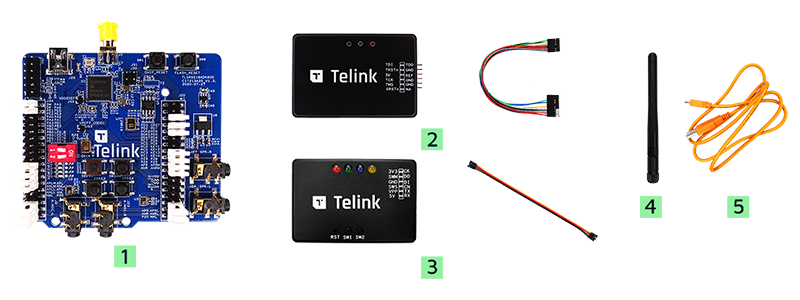
| Item | S/N | Product Name | Qty | Description |
|---|---|---|---|---|
| 1 | TLSR9518ADK80D | B91 Development Board | 1 | including jumpers |
| 2 | TLSRGSOCBK100B | TLSR9 DEV KEY | 1 | JTAG BURING EVK, including DuPont wires |
| 3 | TLSRGSOCBK56B | Telink Burning Board | 1 | SWS BURING EVK, including DuPont wires |
| 4 | Whip Antenna | 1 | 2.4Ghz antenna | |
| 5 | USB cable | 1 | USB A to mini USB |
Remarks: This demo requires three B91 Development Boards and a 1-to-2 Headset*.
* Please consult with the Telink sales team.
Configuring the TWS Earbuds Demo
You can use the prebuilt binary for the following demo testing. Please contact Telink sales to obtain the demo binary files.
- dongle.bin - the device that simulates a 2.4GHz Dongle
- earbud.bin - the device that simulates an Earbud
- tone.bin - the tone of Earbuds
It requires the latest TELINK BDT tool to program the target boards.
Step 1: Connect the B91 Development Board with Telink Burning Board via DuPont wires, then plug the Telink Burning Board into the USB port on the PC.

Step 2: Launch the Telink BDT on PC, and program the B91 Development Boards respectively.
Step 3: For the dev boards that simulate the Earbuds, writing the BT name and MAC address are required. Click on the “Tool”->”TWS Tool”.
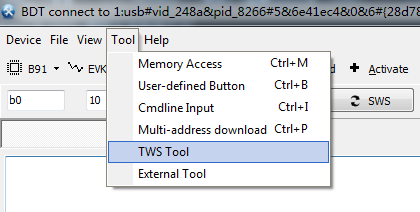
Step 4: Operate in the TWS TOOL interface, as shown in the screenshot below:
- Tick the items: “Bin File 1”, “Bin File 2”, “BT Name” and “BT MAC”;
- Modify the Name and MAC address according to the screenshot below;
- Bin File 1: earbud.bin
- Bin File 2: tone.bin - the tone of Earbuds
- BT Name: Telink_TWS
- BT MAC: ff 01 78 03 04 dd
- Please make sure to write the same BT Name and MAC address to the two dev boards.
- Click “Download” to program the B91 development boards.
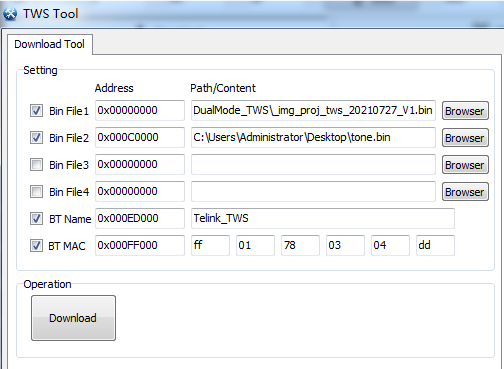
After the B91 Development Boards are successfully programmed, power on the development boards and check the status of the indicator lights:
- Earbuds
- Power on the B91 dev boards that simulate a pair of earbuds. Both the blue and green LED indicators are on, currently the two earbuds have not completed pairing.
- After a few seconds, the LED indicators of one earbud are all off, and the blue and green LED indicators of the other earbud are on. Now, the two earbuds have been paired in the same network.
- The Earbud that lights up is the master device
- The Earbud that lights off is the slave device
- Dongle
- All LED indicators are off.
Playback Test - Bluetooth Classic Mode
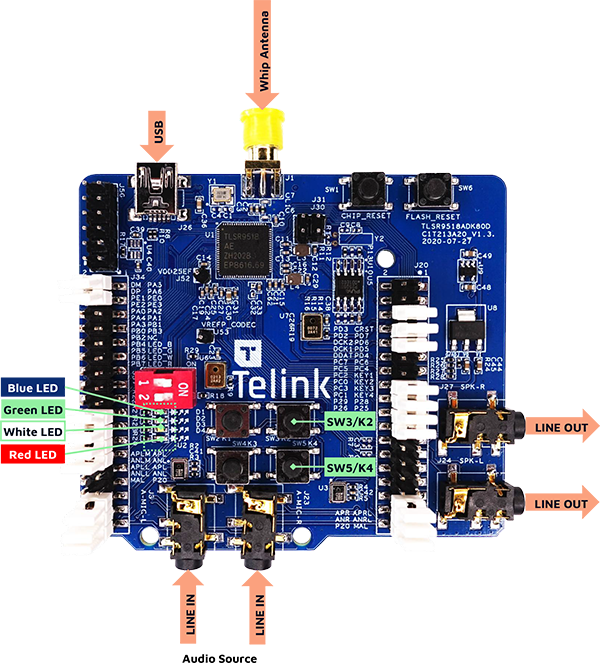
Step 1: When the Earbuds do not detect a paired Dongle, it will directly enter the Bluetooth Classic mode.
Step 2: Search for Bluetooth devices on your mobile or PC, the device name is “Telink_TWS”.
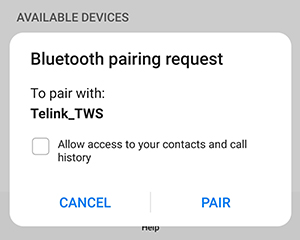
Step 3: Continue to pair with the TWS Earbud devices. After pairing, the blue and green LED indicators light up on both of B91 Dev Boards at the same time.
Step 4: Play the music on the paired mobile or PC, plug the 1-to-2 headset into the LINE OUT audio sockets of the TWS Earbud devices to hear the sound.
Switch Between Bluetooth Classic Mode and Low Latency Mode
Step 1: Perform the Low Latency Mode pairing for the first time, press the SW3/K2 button three times on the Earbud, then press the SW1/CHIP_RST button on the Dongle to pair. And repeat the same operations on the other Earbud for pairing.
Step 2: After pairing, the blue and green LED indicators are off.
Step 3: Double-press the SW3/K2 button on the Earbud device to switch between Low Latency Mode and Bluetooth Classic Mode.
Playback Test - Low Latency Mode
→ Playback Test on PC
Step 1: Connect the Dongle to PC by USB cable, PC can recognize and automatically install the sound card driver “Telink Gaming Headset”.
Step 2: Select the “Telink Gaming Headset” as the playback device on the PC.
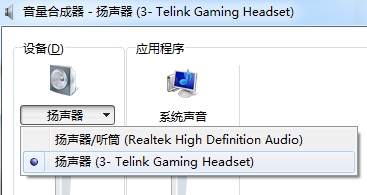
Step 3: Play music on the PC, plug the 1-to-2 headset into the LINE OUT audio sockets of the TWS Earbud devices to hear the sound.

→ Playback Test on Mobile
Step 1: Use the charging port (Type-C/Mini USB/Lightning) to USB adapter, connect the Dongle board to the mobile through the USB cable.
Step 2: If the Dongle is successfully connected to the mobile, the volume adjustment interface will pop up, and the headset icon will be displayed in the status bar.
Step 3: Play music on the mobile, and you can hear the sound from Earbuds.
Phone Call Uplink Test
The development board uses external audio input (i.e. Line-In) by default. If developers want to use the onboard AMICs, please set jumpers as shown in the picture below.

Jumper setting instructions:
- Move the jumpers of second to last and third to last on the both sides of the development board to the fourth to last and fifth to last positions respectively. (Move from LINE-IN pins to AMIC pins)